How to Create / Edit Attributes in ICP Products – User Manual
Attribute Options
To edit the attributes of ICP products we access the section menu of the printspot.io administration panel Products> section > Products. Herewe have a list of all our products and by clicking on the pencil icon we can access their edition.
The attributes are managed from thetab Options.
When we create a new attribute, it is created with the ‘rule-enabled‘ status disabled.
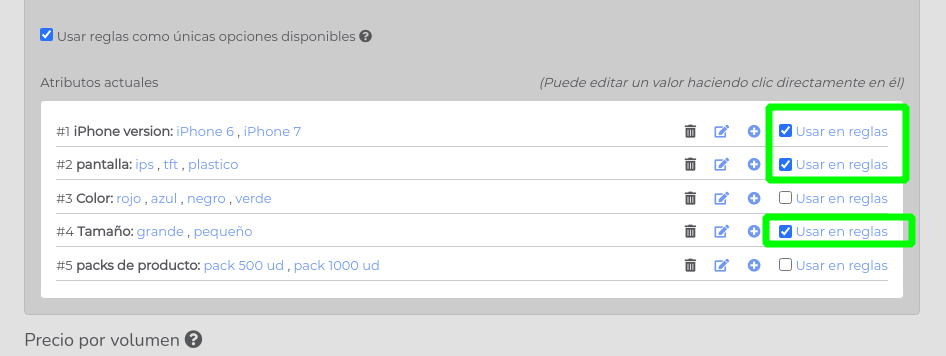
Attributes with this checkbox disabled not be available for rules
Generate / Edit Rules
Rules generated to specific values to allow products according to the combination of attributes. The specifications of those available rulers are:
- Price
- Volumetric weight
- Image
- Available templates
- Specific PDF file parameters.
In the tab Rules can generate rules one by one with the combinations we want or can generate all possible combinations through the button Generate All possible rules.
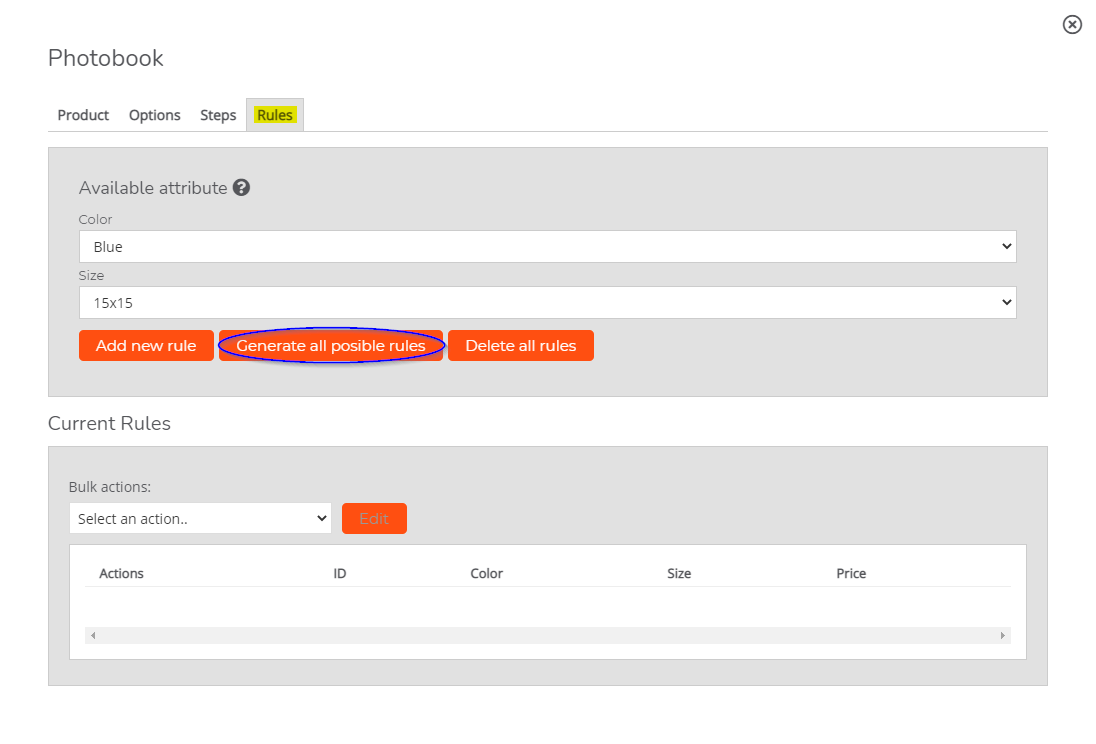 For each rule we have three options according to the icon we access:
For each rule we have three options according to the icon we access:
- Configuration wheel: It allows us to access the specifications of that rule.
- Editing pencil: Allows us to modify the attributes of that rule
- Trash: Deletes the rule
It will not be possible to define some attributes that already exist in the rules
Modification of attributes with created rules
When we have already defined some rules and we want to modify the attributes we will find different situations.
Enabling an attribute that was disabled
When enabling an attribute that was disabling existing rules, a warning will appear of what will happen.
This attribute will be added to the availability of the rules, and the existing rules will have a new column with the attribute and the value N / D indicating that it is not defined.
These lines will be shown in red, since until a value is defined for the attribute, the operation of the rule will be incorrect for the clients.
Disabling an attribute
If an attribute that is being used in the rules is disabled, a warning will appear indicating that that column of the rules will be deleted and that therefore duplicate rules may appear.
Duplicate rules will be marked in red and with a warning symbol that when placing the mouse over it will indicate in which rule those attributes have been previously defined.
We will have to eliminate the rule that we are left with and leave only one.
Delete an attribute
Same behavior as with disabling, but with the difference that in this case all the attribute values will be deleted.
Adding or removing attribute values
When adding or removing values, a message will appear indicating that these attributes will be made available to the rules or in case of removing all the rules that use that value will be eliminated*
Operation of the frontend
Users who want to acquire our product, they will have on the first screen all the attributes that we have created, both those enabled in rules and those that are not.
Those enabled in rules will apply changes in the price or in the available templates, regardless of the value of the attribute that does not apply in the rules.
In the production sheet, all the values that the user has selected will also appear, whether they apply rules or not.
